How to Find Server’s IP Address of Any Website
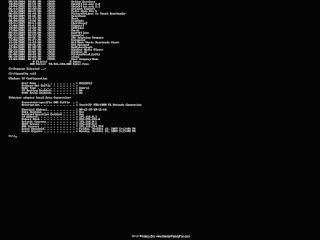
💠 Using Command Prompt For Windows 👉 In this method essentially ping commands work for us to locate the IP address of any site. Actually, the ping command works on ICMP protocol which is made for servers address. Hence this command uses to locate the server address. 🔹Step 1: Click on the Start button and type CMD. Open CMD from the list. 🔹Step 2: Now you will see an elevated Command Prompt Window. 🔹Step 3: Type ping Site name (for ex-ping google.com ). And press Enter. ✅ Now, this will show you the IP address of the site and all trip details of the site location. 💠 Using Terminal In MAC Or Linux 👉 The terminal is like the command prompt but it is for Linux and macOS. In this, we can use the same command that we did in CMD. Now in this terminal, you will lookup for the Ip address of any site using a simple command. 🔹Step 1: Open terminal by a pressing CTRL+ALT+T ok keyboard at once. 🔹Step 2: Now type ping -c1 Sitename (for ex:- ping -c1 google.com). ✅ The above command wil...




